
Customize Patterns in Seconds
Instantly personalize your designs with quick and easy customization options.
It provides you with complete creative freedom in the process of customizing your patterns, allowing you to personalize every design.
INTERACTIVE IMAGINE
- Customizable Brush Size
- Customizable Design
- Configurable Opacity
- Color Palette
With Interactive Imagine, adjust the brush size, color, and opacity to change the colors of objects in your pattern or add new objects by drawing. Experience the freedom to modify any areas you desire in your design.
Discover the Powerful Features of INTERACTIVE IMAGINE!

Brush Size
Adjusts the thickness of your strokes in pattern design, enabling detailed and broad applications for enhanced creativity.
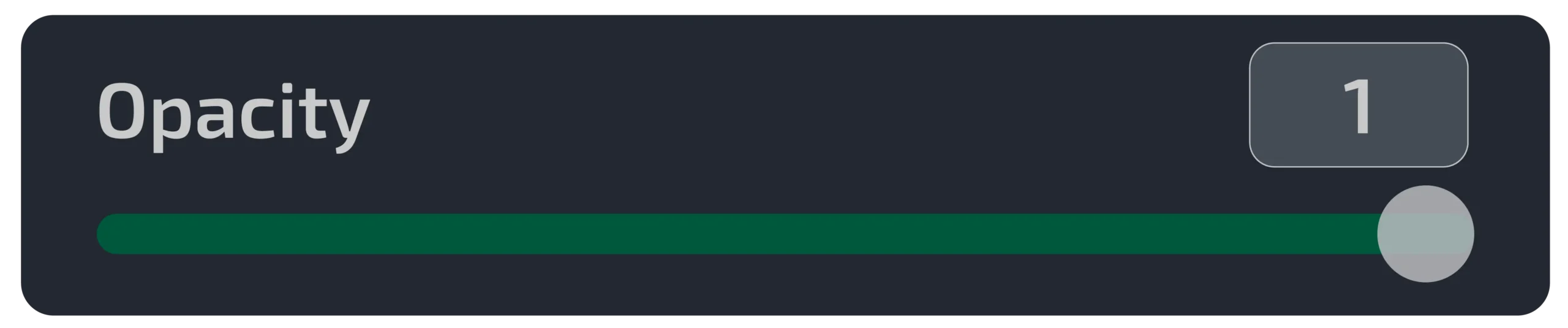
Opacity Adjustment
This tool allows you to control the visibility of colors and details, helping you achieve the desired depth and effect in your designs.

Color Palette Selection
The Color Palette feature lets you customize colors for your patterns, allowing you to choose and apply your desired color combinations.
Turn Your Ideas into Reality with Interactive Imagine in Seconds








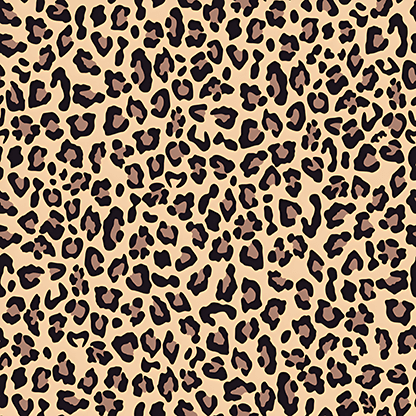




What Say our customers

We’ve taken our work to the next level through the integration of unique art movements and painting techniques. Applying the influences of Expressionism and Impressionism to our patterns makes each project distinctive and eye-catching. These techniques enrich our designs both aesthetically and technically. AIT AI Tools has made a truly valuable contribution to our design processes.

İbrahim S.
Textile Designer
With AIT AI Tools, we achieve perfect consistency across all elements of our designs. Thanks to the 'Advance Options,' maintaining high standards in every project has become effortless. These settings preserve the aesthetic integrity of the patterns, adding a professional touch to our projects.

Oliver J.
Textile Designer
With AIT AI Tools' pattern reporting tool, Repeater, we gain a significant advantage by being able to report our designs at any scale. This tool allows us to report our patterns quickly and efficiently, streamlining the process and enhancing productivity.

İlay K.
Creative Manager
The 3D visualization feature allows us to see uploaded or AI-generated patterns in a realistic manner. With ready-made model templates and continuous updates, we can quickly assess our designs.

Edna L.
Fashion Designer

How can I change the color of an area with the brush tool?
To change the color of an area, use the brush tool to paint the desired area. For example, if you want to turn a red rose white, select the white color, set the opacity to 50%, and paint the area you want to change. Then, click the Generate button to apply the change.
How can I add new elements to my design?
To add new elements to your design, use the brush tool to draw the desired element in an empty area. For example, if you want to add a daisy, draw the daisy shape with the brush, choose the colors, and then write “daisy” in the Prompt field and click the Generate button. This will add the daisy to your design.
How can I create a new design with INTERACTIVE IMAGINE?
o create a new design, open the tool and use the brush to draw the desired object. Then, write the details in the Prompt field and click the Generate button to complete your design.
Latest Posts
Have an “AI” Project?


